When your printer, for whatever reason, stops printing, you quickly realize just how essential it is to your business. Whether you are printing statements, quotes, invoices, you name it; your business depends on it. Try these basic printer troubleshooting techniques, so you can get back to business.
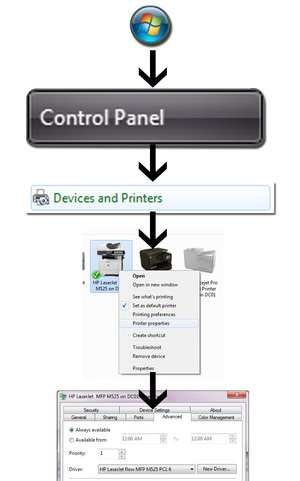
How to check your printer driver
1. Check if the printer is online and then check the printer driver:
First, verify if the printer is offline. If it is, open the print queue, see what’s printing, then go to file, then use printer online. If this does not work, power-cycle the printer. Sometimes the print spooler needs to be restarted: right click Computer > Manage> Services> Print Spooler> Restart.
Sometimes printer drives can become corrupt. A driver is merely a piece of software that allows your computer to work with other devices.
To check the driver: go to start> control panel > devices and printers > find the printer, right click on ‘Printer Properties’ > click the ‘advanced’ tab > click ‘New Driver. ‘
From here, you can check to see if your driver is up to date.

To ping the address in the command prompt, type “ping” then the IP address:
In some instances, it can be up-to-date but needs reinstallation. If you need additional support for reinstalling the driver, call your support desk.
If it is not up to date, you find your device from this menu and update it.
2. Is your printer a USB or a Network Printer?
- USB Printer: a printer that installs to a single computer and cannot be connected to another PC at the same time.
- Network Printer: Connects to a network via Ethernet, the router assigns an IP address to the device.
The very first thing to do is:
If a USB printer: Turn the printer on and off. Then unplug and replug in the cable that connects the printer to the computer to allow Windows to rediscover it.
If a Network Printer: Pinging the IP address of the printer will tell you if the printer has that IP address.
To Ping, the IP address: Go to Start > Control Panel > Device and Printers > Find the printer and right click on printer properties.
From here, find the IP address under the Ports tab
Once you have to IP address, you’ll need to ping it.
Start > All Programs > Accessories > Right click on ‘command prompts’ > choose run as administrator
To ping the address in the command prompt, type “ping” then the IP address:
 Next, hit enter to ping and the address. This is what a successful ping looks like.
Next, hit enter to ping and the address. This is what a successful ping looks like.

If the ping is unsuccessful, this is what it will look like:

If these solutions do not work, your printer could have problems with hardware. In that case, you can take it to a repair shop and have a diagnosis ran.


