How often do you leave your house without locking your doors? Rarely, right? You are effectively leaving your front door unlocked when you leave your computer unattended without securing your desktop.
When you’re ready to leave your computer or your workday has come to an end, you are given several options to power down your computer. Because Microsoft recognizes that you may not want to power your computer down completely and start fresh the next time you power it on, they have created different options to best suit what you intend to do with your computer: Shut down, switch user, log off, lock, restart, sleep, and for laptops, hibernate.
To extend the life and functionality of your computer, there are different recommendations for each option, and there are various theories on what options are best for the longevity of the computer. Overall, these different modes and options can allow for either increased security, faster startup, and energy savings (even though the energy saving are marginal).
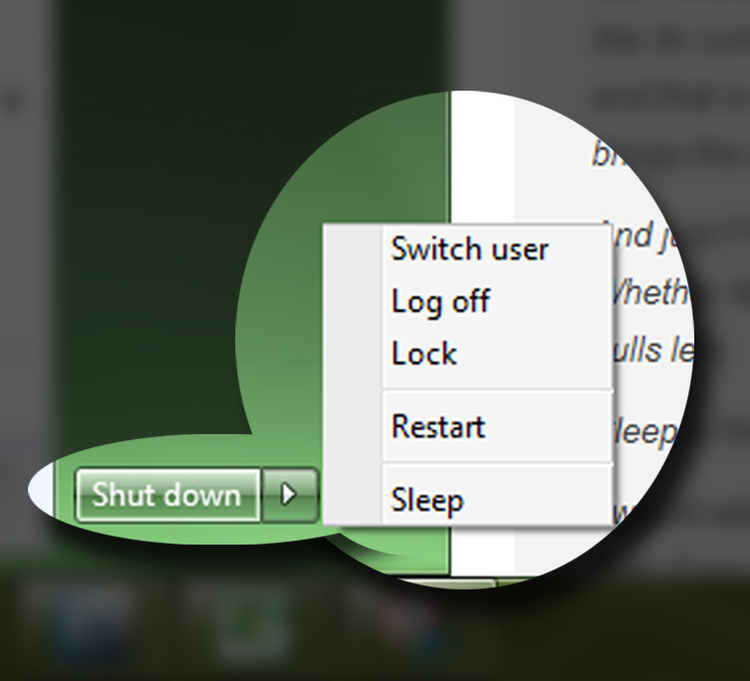 Shut down
Shut down
Shutting down your computer closes all of the running programs, and your computer is then completely powered off. Your machine will prompt you to save open documents before it powers off.
When to Shut Down: Shut down when transporting or moving a PC, or if power to your home or business is intermittent and you do not have a battery backup. Personal computers draw very little electricity, so shutting down for the sake of saving money is insignificant for most businesses, and within some of the other options listed below, the PC will reduce its power draw by internally shutting components down, while not entirely shutting off. Updates pushed overnight, if your computer is shut down, those updates cannot occur. We recommend shutting down your computer only when not using your computer for an extended period.
Switch User
Switch user allows another user to log on to the computer with their profile all while keeping your programs and documents open and running. When you return to your account, everything in your profile will remain as it was before switching to another user.
When to switch user: When you want to allow another user to log onto their profile, and you will later continue to work on your computer. (Generally, if you are the only user of the computer, you will rarely use this option, if at all.)
Log Off
Logging off of your computer ends your session and programs and documents will be closed. Log Off also allows for a faster computer startup time because the computer has not completely powered-down.
When to log off: You will be away from your computer for a while but will return. A good time to use log off is a lunch break. Logging off allows for a faster start-up time compared to a shutdown. This option also allows for software updates to process while the computer is unattended.
Lock
Locking your computer keeps your programs running and documents open but brings up the login screen when you return to use your computer.
When to lock computer: Lock your computer if you will be away for a short amount of time. Locking your computer prevents other users from accessing your profile or any other. The computer can only be used if the initial user who locked the computer logs back in. This is the quickest and easiest way to secure your computer and access your desktop when you return.
Restart
Your computer will fully shut down and then will start back up again.
When to Restart: After a software installation or upgrades, you need to restart your computer to allow for the changes to take effect. Most restarts are initiated by installation or updates. Restarts may be required as part of resolving virus or malware cleanup issues.
Sleep
Sleep is a power saving option that stops your computer and allows you to resume working on your computer when you return quickly. Sleep uses very little power, because your programs and documents are still open, but does not completely shut off the computer.
When to use sleep: When you have to stop working on your computer quickly, plan to return to work within a few minutes. This option can be set up with a password requirement upon wake, but by default does not require a password to reconnect to your desktop, so this is not a very secure option.
Hibernate
Hibernate mode is primarily used with laptops and is similar to sleep mode. Hibernate allows your programs and documents to be quickly started when returning to your computer. Unlike sleep, your computer is fully shut off during hibernation.
When to use hibernate: You want to conserve your computer’s battery but want to resume work quickly once returning to work with your computer. It is important to note that the hibernate option can be used when simply closing the lid of your laptop.
In general, either the lock or log off options will secure your desktop, while allowing updates to process while you are away. If you have a Microsoft Server on your network, you have additional options for automatically locking and logging off inactive users, which is strongly recommended. Sleep may save a small amount of money but at the cost of losing productivity while the PC processes updates during business hours. Of course, all of this is for naught if your password is on a sticky note on the bottom of your keyboard.


